Object configurator
Object Configurations are a way for you to add configuration data per Imported Actor. The defined configuration UI will show up in your actor menu after being placed.
Make sure you have set up your Object Library and at least one Imported Actor by following the instructions in Actor importer.
Create a configurator dataset
In your project's content browser, right click and go to Odyssey -> Odyssey Configurator Dataset. Name it after your Imported Actor.

Open your
Odyssey Configurator Objects Libraryasset (created in Actor importer).In the row that holds your object, under Configurator Dataset -> Add your newly created configurator dataset.
Create a configuration property
Open your Configurator Dataset asset.
Add a Configurator key to the Dataset using the Add button:
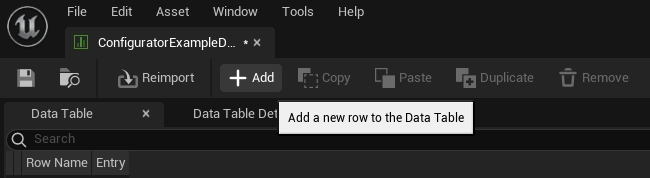
Fill your configuration data in your newly created row. Each configuration needs a Display Name, Type, and a Default Value.
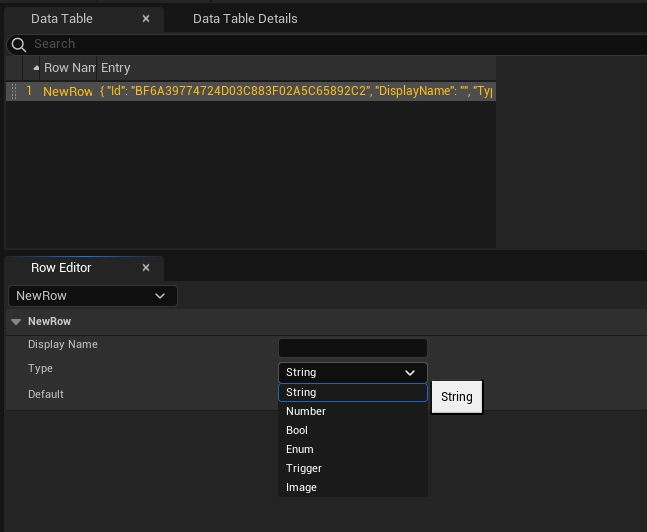
Add configuration logic
Open your Imported Actor blueprint (type
OdysseyConfigurable).Override the
Handle Configuration State Changefunction
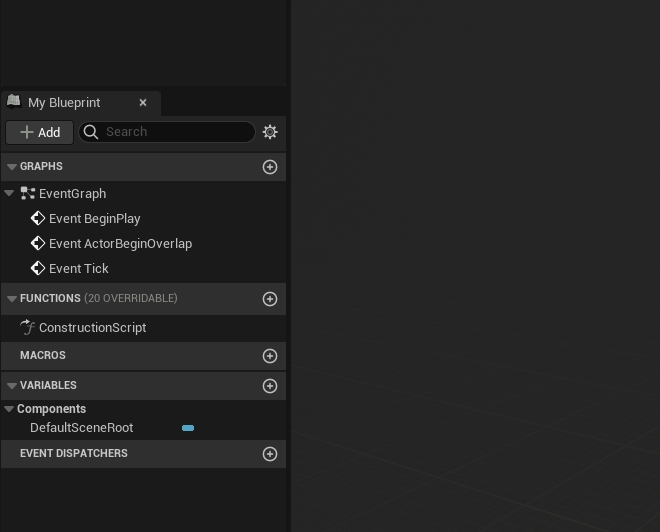
Connect your custom configuration logic to the exec pin of the newly created event.
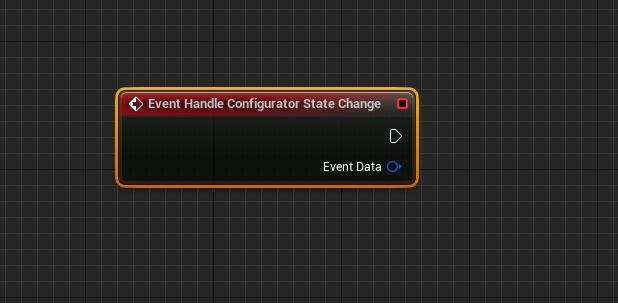
From this point you can follow the guide Configurator blueprint API to learn how to set up events and hooks from your configurator properties.
Last updated