Level configurator
Level Configurations are a way for you to add configuration data globally to your main level. The defined configuration UI will show up in your actor menu after being placed.
Create a configurator dataset
In your project's content browser, right click and go to Odyssey -> Odyssey Configurator Dataset

Find the
OdysseyConfiguratorRegistryActorinstance in your main level (added in Quickstart). In the Details panel, under Odyssey -> Configurator Dataset, add your Configurator Dataset asset.
You can now start adding level configurations to your dataset
Create a configuration property
Open your Configurator Dataset asset.
Add a Configurator key to the Dataset using the Add button:
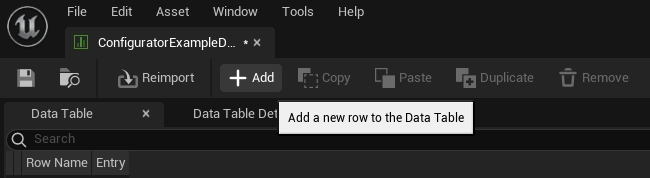
Fill your configuration data in your newly created row. Each configuration needs a Display Name, Type, and a Default Value.
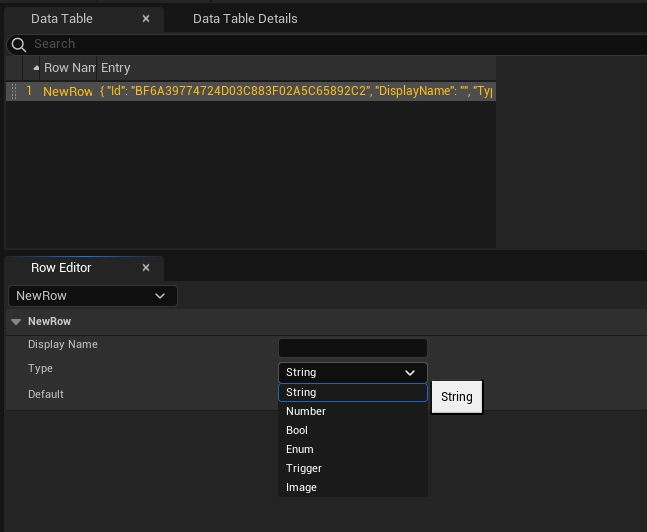
Add configuration logic
Inside your level blueprint, on BeginPlay, grab reference to the OdysseyConfiguratorWorldSubsystem:
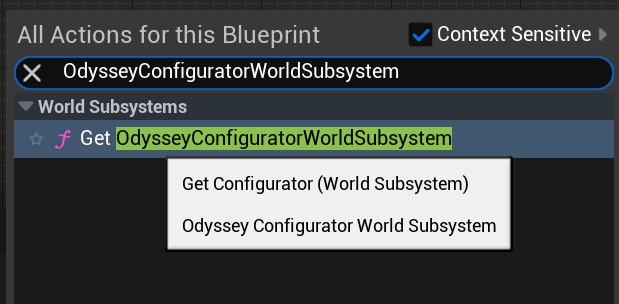
Off of the new Configurator node, create a Register State Changes Listener and connect it to your Event BeginPlay:
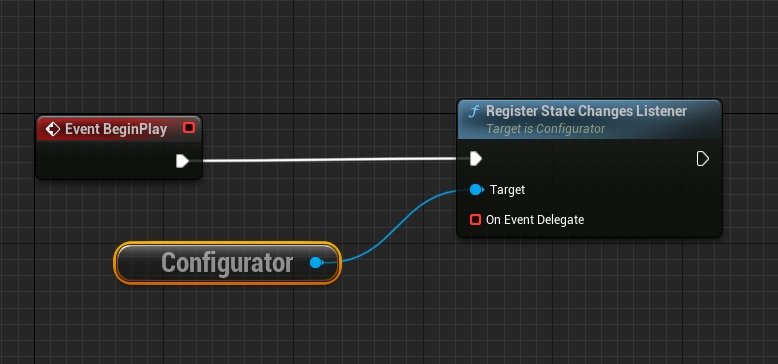
Create an event delegate binding by dragging out from the On Event Delegate pin. Select 'Add Custom Event' when prompted.
rom this point you can follow the guide Configurator blueprint API to learn how to set up events and hooks from your configurator properties.
Last updated